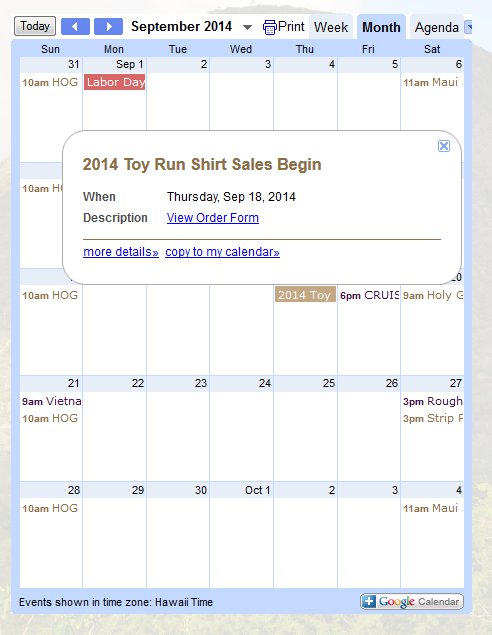Create the post that will hold the flyer, image, or other file to which you want to link.
Don’t forget to set the Category and embed the media file in the post. Publish the post.
While you are still on the “Edit Page” screen, click the button next to the permalink below the title of the post that says, “Get Shortlink”.
 Copy the text that appears in the shortlink window.
Copy the text that appears in the shortlink window.
Open your Google calendar and create a new event. Set the time and date as normal. Fill in any event details. When you are done:
In the Description window, type:
<a href="
Then paste the shortlink you copied earlier, making sure there are no spaces. After the shortlink, type:
">View Flyer</a>
Save your calendar event.
Your event now contains a clickable link that will take visitors directly to the post with the flyer, allowing them to view or download it directly. This link is displayed in the popup menu on the website calendar, and in the More Details tab of the Google Calendar.